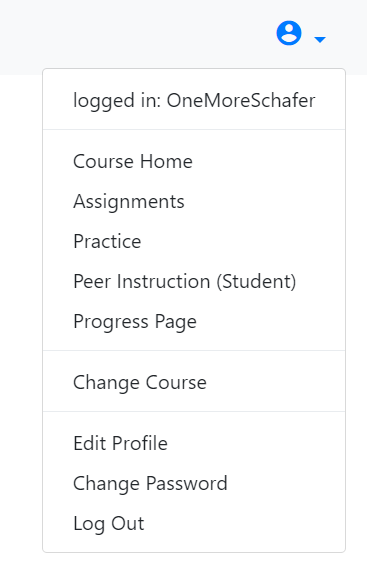Python Unit Prep
We will use several different resources during the two Python units. This page contains links and instructions for how to get set up and ready to program in our course
Download Thonny
Thonny is a standalone Integrated Development Environment (aka an IDE) that makes learning python a bit easier. We will frequently use Thonny in class. Thonny will not work on Chrome-books. If that is your only computer, please talk to me about what to use instead.
- Go to thonny.org
- Click on the Windows or Mac link at the top of the page

- Select the installer for the most recent version (it might be past 4.0.0 by now, and download to your computer)
- Double-click on the installer
- Go ahead and use the default options during the installation unless you feel strongly about doing something different for your computer.
Runestone Account
Runestone is a website that offers free, online, interactive textbooks. It is a great resource for teachers and students alike. We will be using the Python for Everybody - Interactive textbook available through Runestone.
If you do not have a Runestone account you will first need to create one:
- Go to https://runestone.academy/
- Clock on the "Log In" button at the top of the page
- Click on the "Sign Up" button at the top of the next page
- Fill in the fields
- Use UNI_FOP_F24 as the Course Name
- Do NOT check "Create Course"
- You can feel free to donate a little bit to contribute to the FREE textbook. But you can also click the button that says
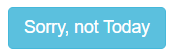
- After that you can click on the link for the textbook "Python for Everybody - Interactive"
If you already have a Runestone account:
- Log on to your existing account.
- In the upper right corner click on the small person icon and select "Change Course" from the drop down menu.
- On the next page click on "Enroll in a Course"
- On the next page set Course Name to : UNI_FOP_F24 and Apply Changes.
- You can feel free to donate a little bit to contribute to the FREE textbook. But you can also click the button that says
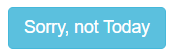
- After that you can click on the link for the textbook "Python for Everybody - Interactive"
Autolab Account
NOTE: This one can be confusing. Pay attention to the details about usernames and passwords
Autolab is an online code grading tool that is used by many universities. We will use it to help you understand if your code "works properly" both in a practice environment AND in a formally graded environment.
I have already created your account on Autolab tied to your UNI username/email. BUT, you will need to (re)set your password.
- Go to https://autolab.cs.uni.edu/auth/users/sign_in
- Toward the bottom of the page click on "Forgot your password?"
- When it asks for your email, enter your UNI email address and press the "SEND ME RESET PASSWORD INSTRUCTIONS" button.
- Log on to your UNI email through Gmail on the UNI main page (https://uni.edu/email)
- Follow the instructions that will be emailed to your UNI account to reset your password to something new. You should NOT use your CATID password for this server. It is not connected to CATID.